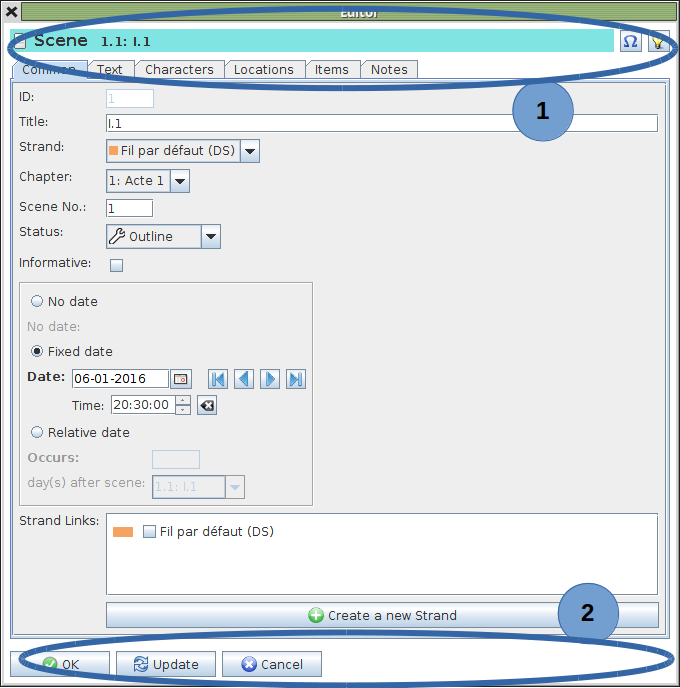
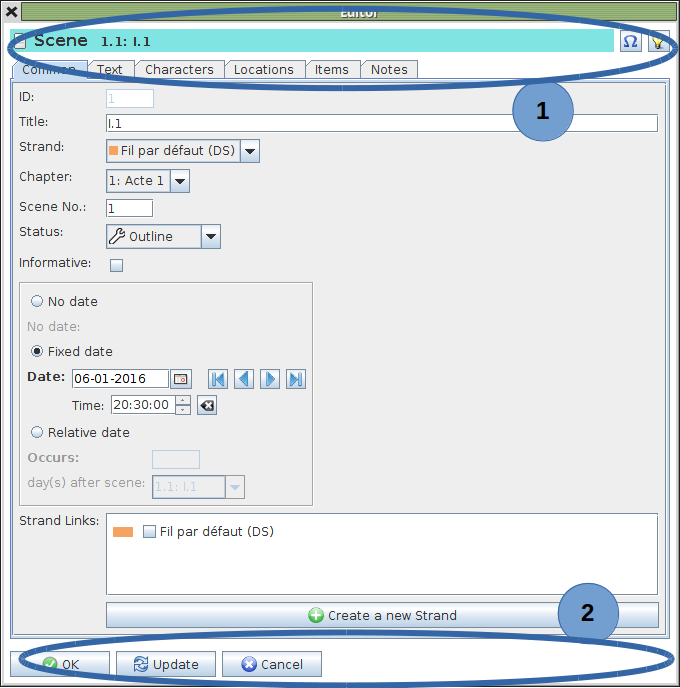
There are several types of text box:
Simple field of one line: this is the case for example for a title and the maximum length is often limited to 255 characters.
A more elaborate field of several lines: generally this text is limited to a maximum of 2048 characters (approximately one page of a printed book).
Extended field: this is used for notes, description, summary and text of a scene. The length of the text is limited to a maximum of 32768 characters (more than 20 pages of a printed book). This field is in the following form ( "Summary" tab of the scene editor):
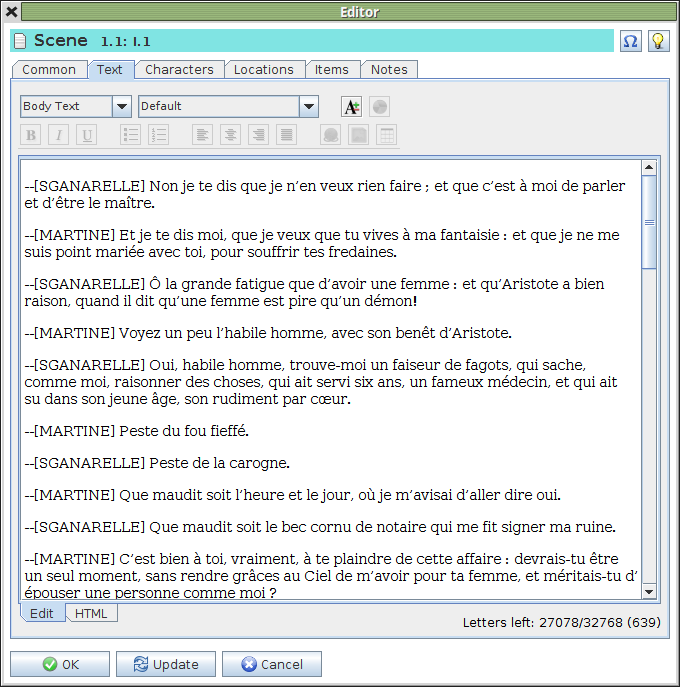
According to the configured options for "Formatted text" in our "Properties" we have extensive editing functions.
The text will be coded in HTML, the code used for web pages, which will allow use of several formatting functions directly from the mini toolbar at the top. If you hover over each tool with the mouse a help bubble will appear to remind you of the function associated with it.
At the bottom are two tabs. The default selection is "Edit" which shows you your text as it will finally be printed. The second, "HTML", allows viewing the coding showing the HTML tags and allows modification of the tags.
The number of characters remaining is shown at the bottom right, together with the maximum length allowed.
Note that in the example above, I have used a typographical convention for each change of dialog. Each change in dialog is introduced by a double dash and the name of each character is enclosed in square brackets. There is no obligation to use this convention.